
Download the Elementor Version Here
If you're struggling to download files, templates, or plugins on wptemplatesfinder, Learn How to Download.
Discover the easiest way to import the above WordPress template! Our step-by-step guide takes you through setting up your domain, hosting, essential plugins, and import template. Say goodbye to confusion and hello to a seamless WordPress experience! Let's get started!
Before bringing the above template to your WordPress site, you need to set up your hosting, domain, and install WordPress. We have a comprehensive guide for this process. You can find the detailed steps here.
Access Your WordPress dashboard
To Login to your WordPress dashboard, visit your website's URL, like yourdomainname.com.
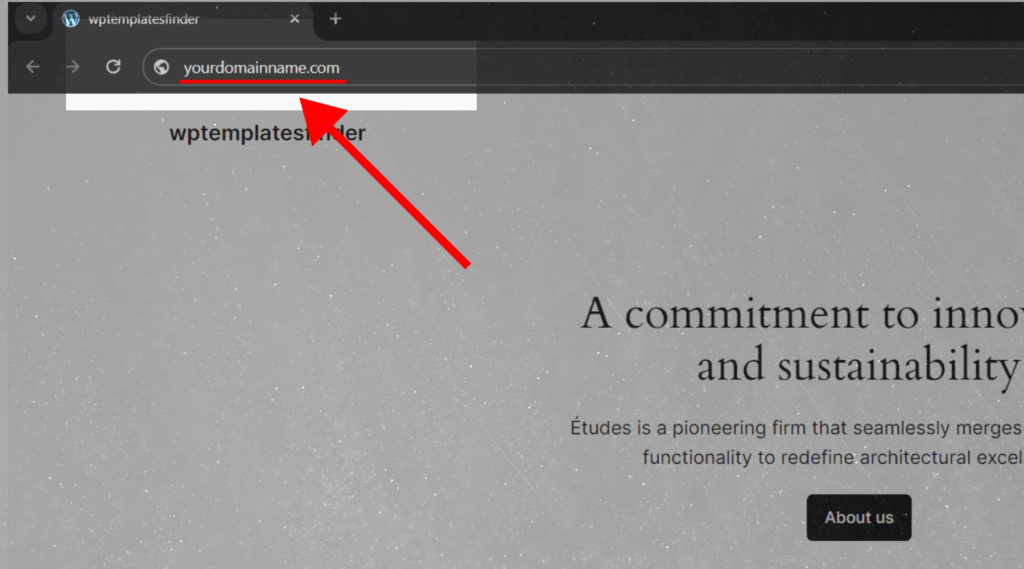
Then, type your domain name followed by "/wp-admin" in the address bar, such as "yourdomainname.com/wp-admin". This will take you to the WordPress login page.
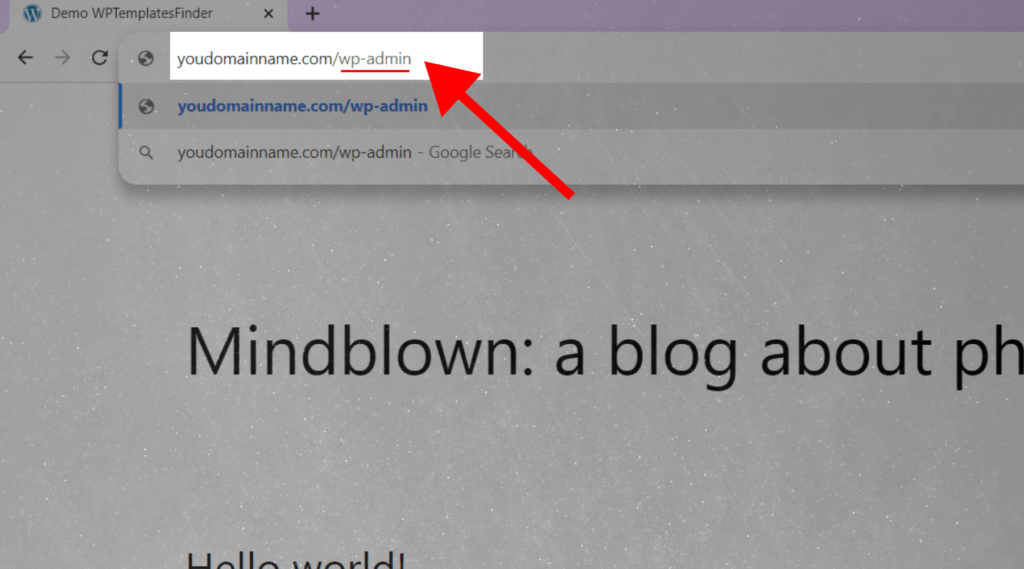
After you enter into the WordPress login and you want to enter your login details here
1.Enter your email address or username
2.Enter your password
3.Click “Login In”
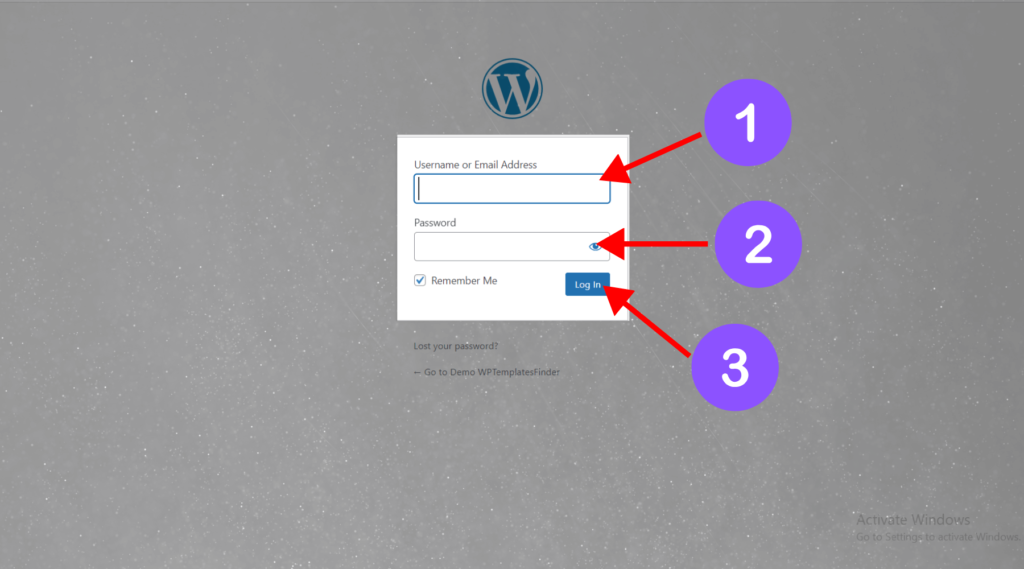
And the WordPress dashboard will open !
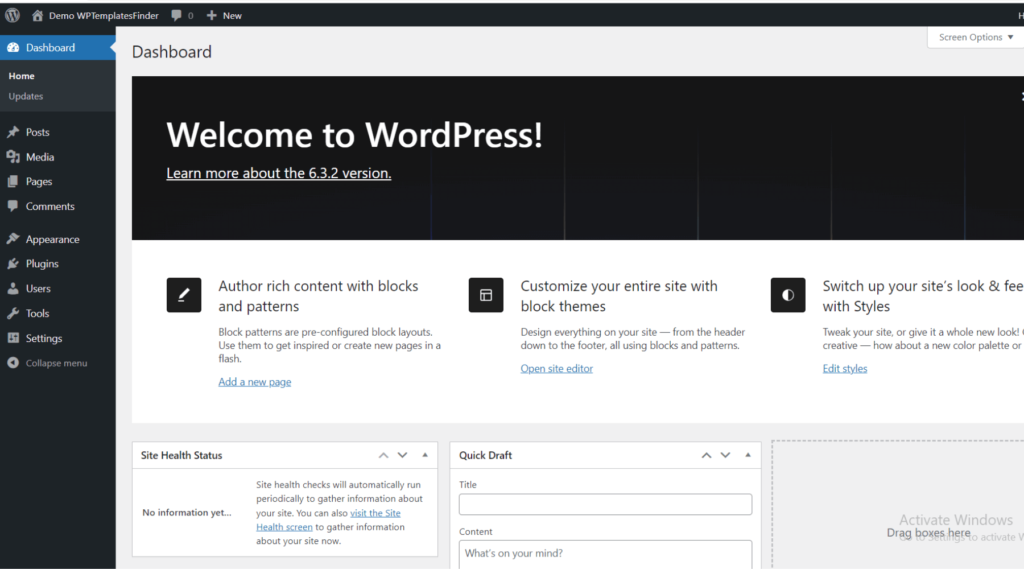
Installing Essential Plugins:
*Note* If you want to install the plugin manually, watch the detailed video here.
In the WordPress dashboard, go to “Plugins » Add New”.
1.Hover on “plugins”
2.And click “Add New”
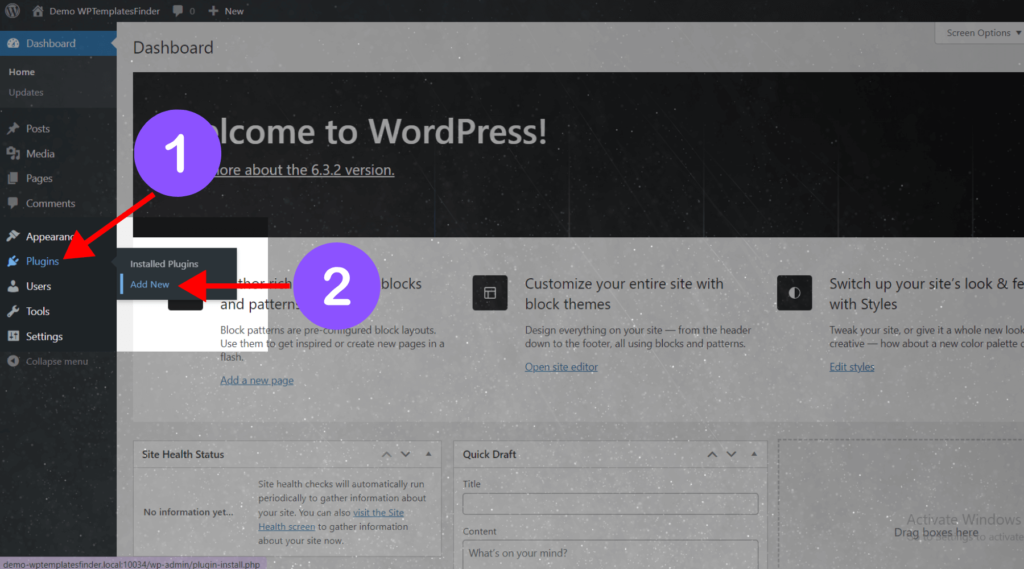
In the top-left click “Upload Plugin” and file upload option will open
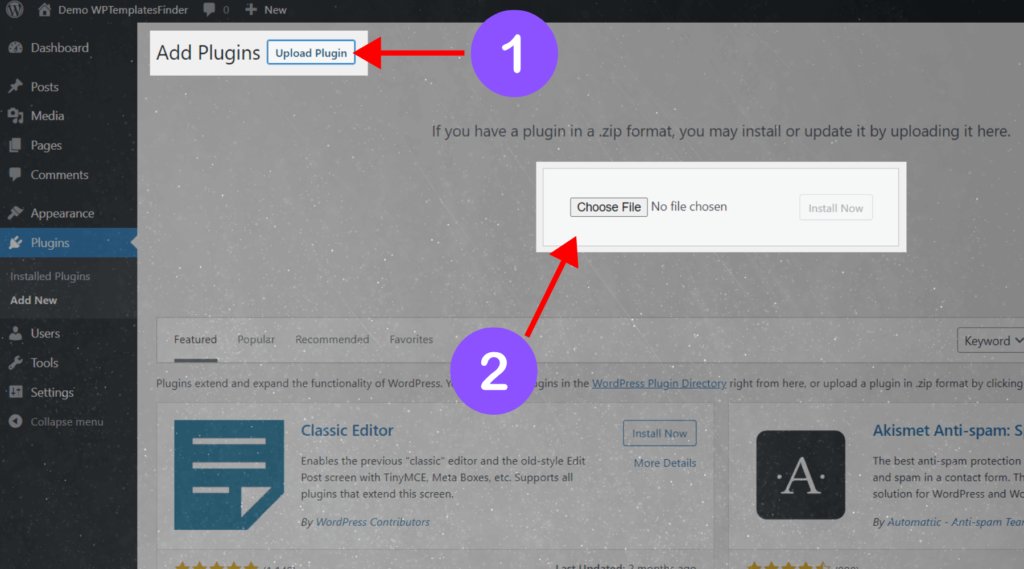
And download the “all in one wp migrate” plugin and drag and drop or upload the downloaded plugin
If you're struggling to download files, templates, or plugins on wptemplatesfinder, Learn How to Download.
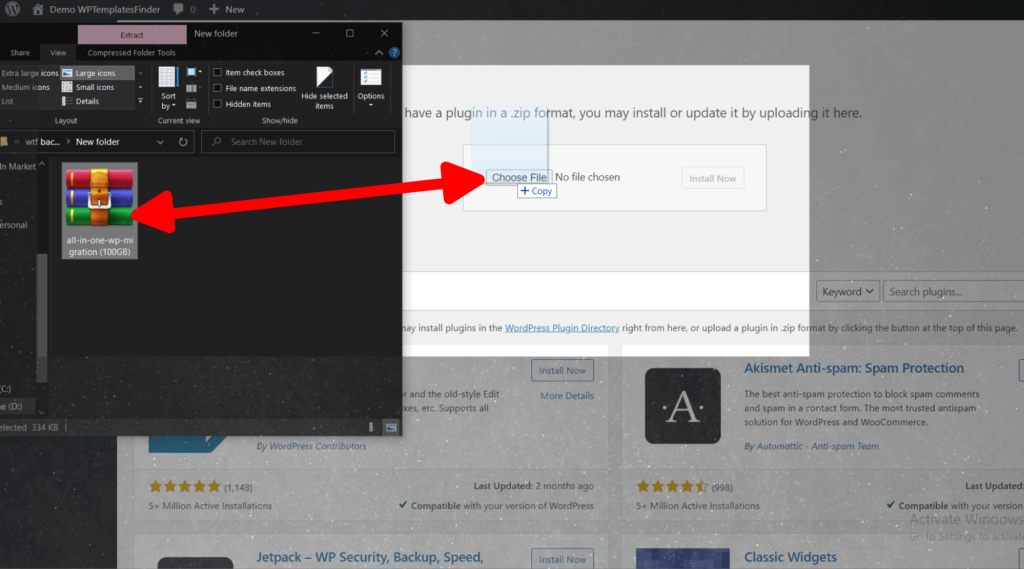
After uploading the plugin just click “Install Now”
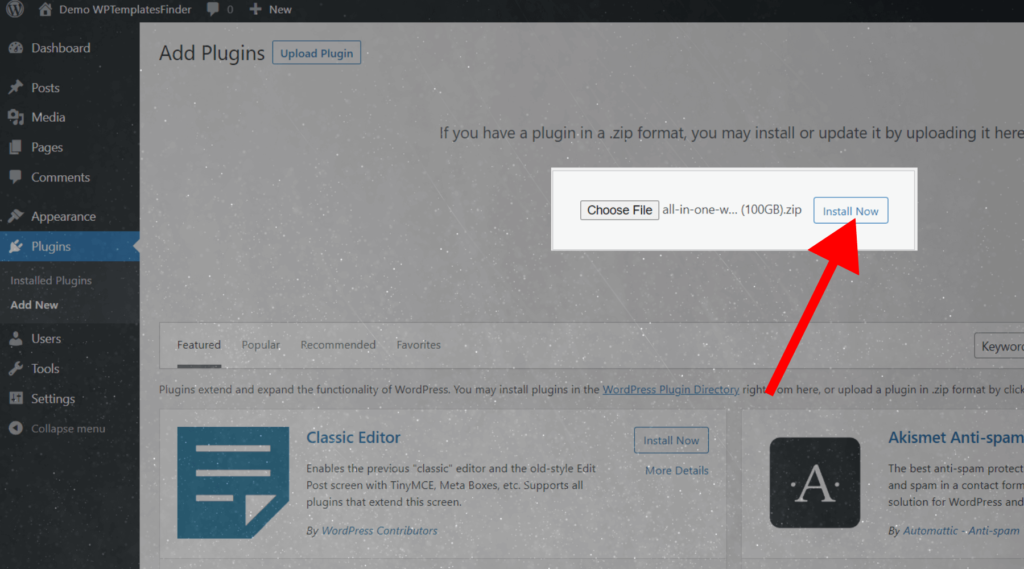
After the installation you want to activate the plugin by clicking the “Active plugin”
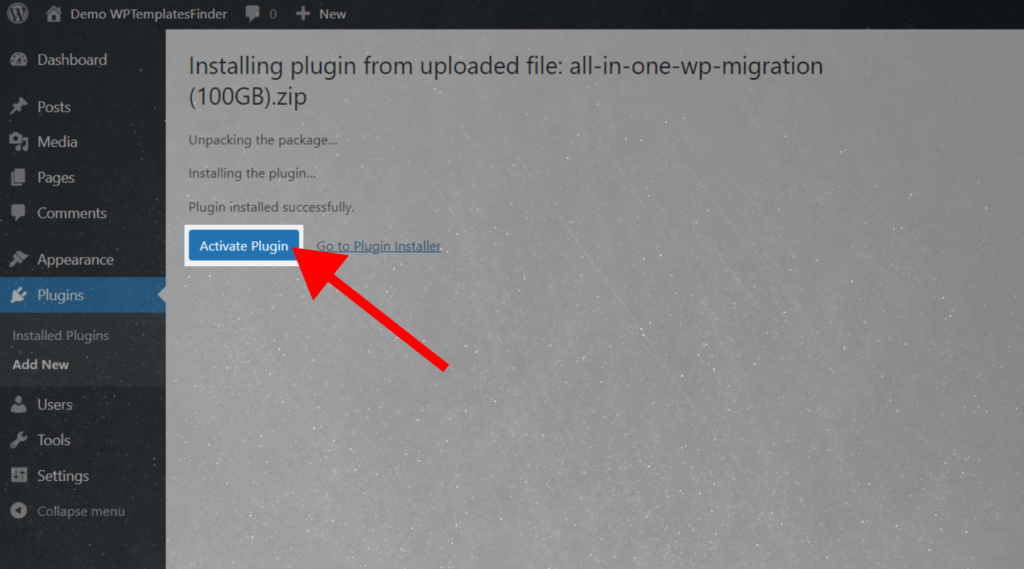
Importing Template
After the plugin will successfully activated and in the left sidebar click “All in One WP MIgrate » Import”
1.Hover on “All in One WP Migrate”
2.And click “Import”
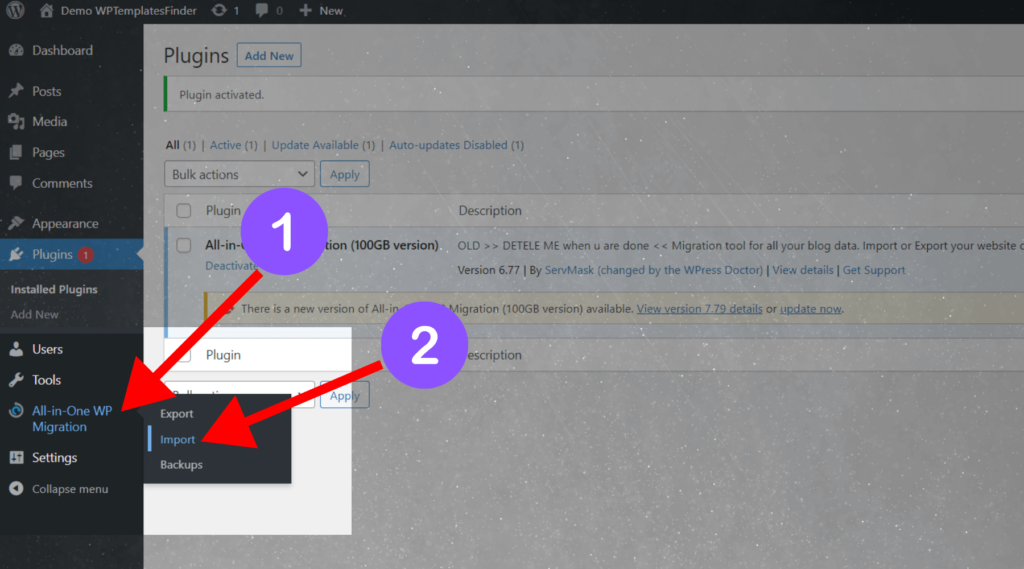
After download the "Template File" and drag and drop or upload the template file in the import section
If you're struggling to download files, templates, or plugins on wptemplatesfinder, Learn How to Download.
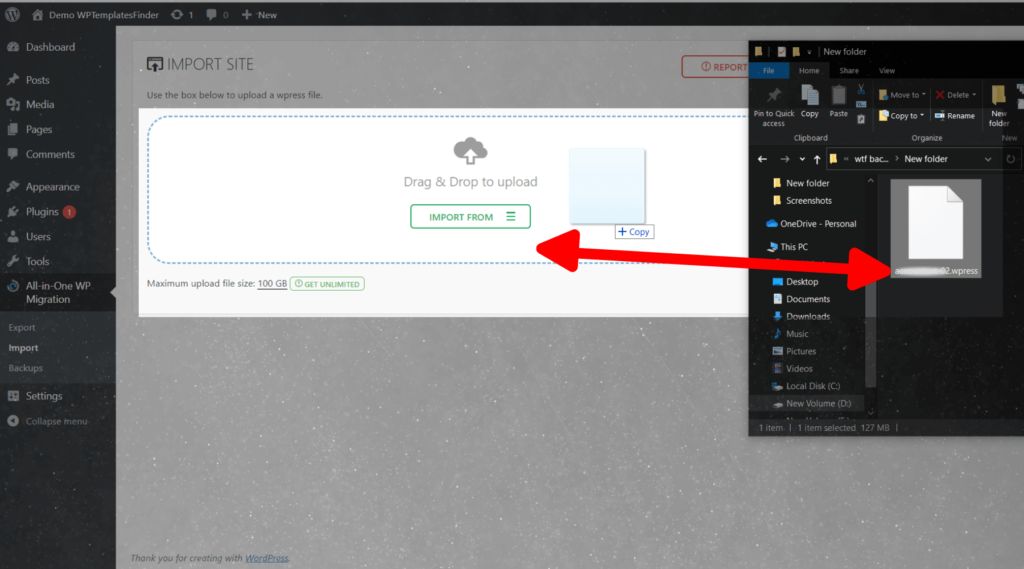
Then the template will start importing !
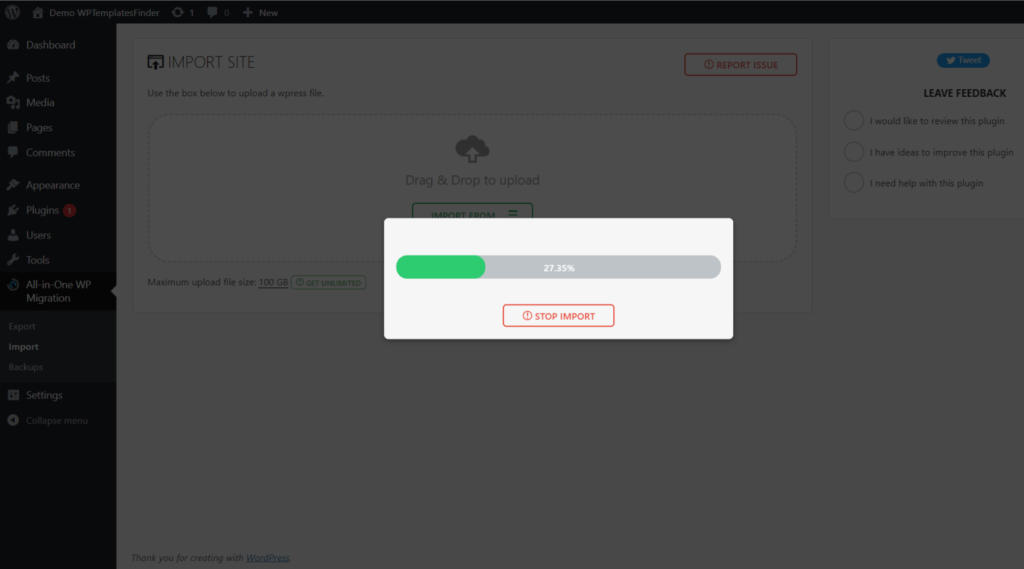
After the Importing will finish and click “Proceed”
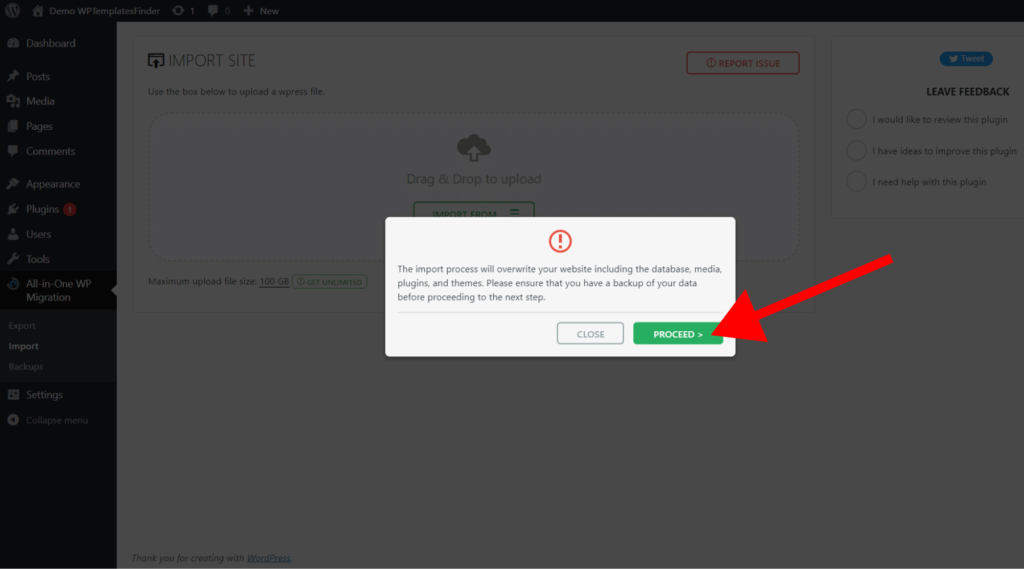
After it will take some time and click “Close”
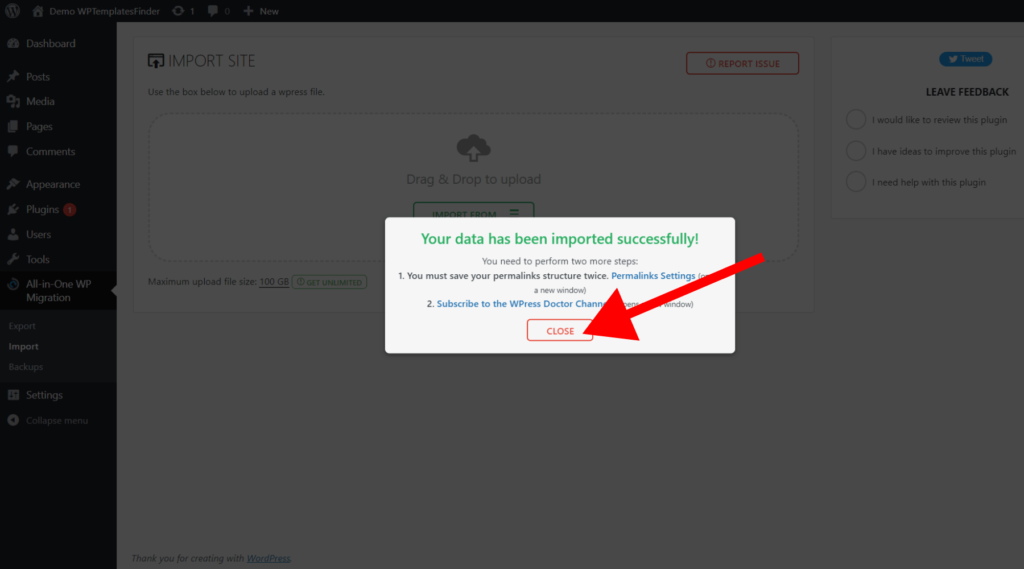
Then the template will successfully installed and click “refresh”
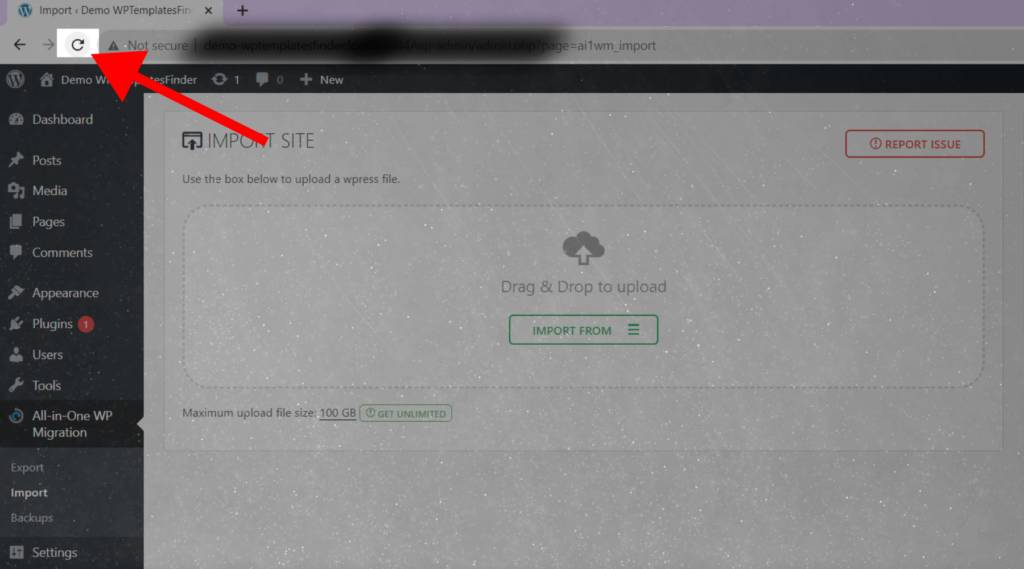
After it will again ask your login details So you want to enter our template login information
Username and Password
1.Username: wptemplatesfinder
2.Password: WPTemplatesFinder@123
3.Click “login”
You can change the login details later
*Note* If you don't know how to change the default username and password in WPTemplatesFinder's templates, check out our detailed video here.
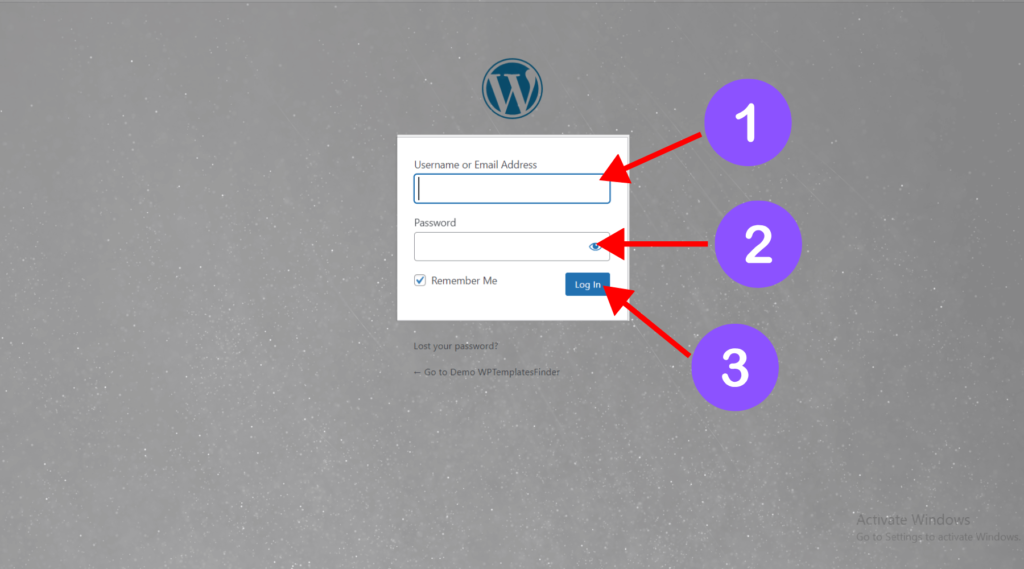
Then you entered to wordpress admin and in the top-right click “Home icon » View Site”
1.Hover on “home Icon”
2.And click “View Site”
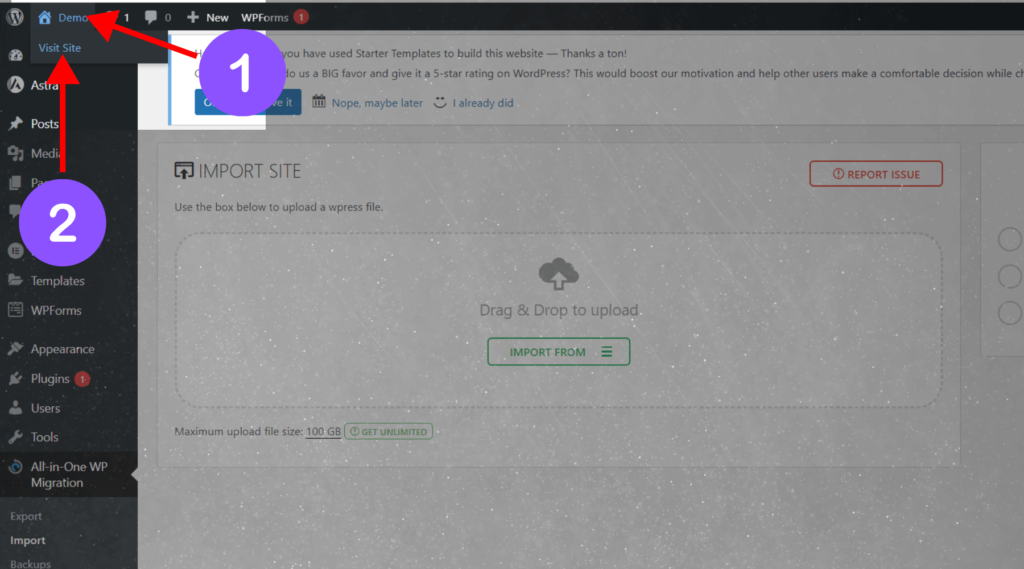
Finally the website will imported successfully !
*Note* After importing the template, you may need to update the theme and plugins in your WordPress. If you don't know how to do this, click here to watch the detailed video.

Your experience matters the most to us. Help us improve by sharing your valuable feedback about our step-by-step guide. Your input is invaluable – let's make this journey better together. Please take a moment to provide your feedback in the comment or contact below. Thank you for your support!



